10 things to do after installing Fedora 24.
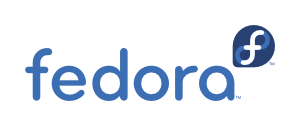
In this post, I will cover the top 10 things to do after a fresh install of Fedora 24. In my case I use a Fedora workstation spin (Fedora 24 Cinnamon) and here are the things that I do after a fresh install:
1. Set the hostname##
[root@unknownbcaec58e9edd ~]# hostnamectl set-hostname desktop.quebolon.local
Verify it:
[root@unknownbcaec58e9edd ~]# hostname
desktop.quebolon.local
2. Enable and configure SSH##
Enable and start SSH:
[root@desktop ~]# systemctl enable sshd; systemctl start sshd
Created symlink from /etc/systemd/system/multi-user.target.wants/sshd.service to /usr/lib/systemd/system/sshd.service.
Verify that SSH is working:
[root@desktop ~]# systemctl status sshd
sshd.service - OpenSSH server daemon
Loaded: loaded (/usr/lib/systemd/system/sshd.service; enabled; vendor preset: enabled)
Active: active (running) since Mon 2016-06-27 12:48:22 CDT; 2min 22s ago
Docs: man:sshd(8)
man:sshd_config(5)
Main PID: 2098 (sshd)
CGroup: /system.slice/sshd.service
├─2098 /usr/sbin/sshd
├─2264 sshd: unknown [priv
└─2265 sshd: unknown [net
Jun 27 12:48:22 unknownbcaec58e9edd.attlocal.net systemd[1]: Started OpenSSH server daemon.
Jun 27 12:48:22 unknownbcaec58e9edd.attlocal.net sshd[2098]: Server listening on 0.0.0.0 port 22.
Jun 27 12:48:22 unknownbcaec58e9edd.attlocal.net sshd[2098]: Server listening on :: port 22.
Jun 27 12:48:31 unknownbcaec58e9edd.attlocal.net sshd[2113]: Accepted password for root from 192.168.1.189 port 59103 ssh2
Jun 27 12:50:06 desktop.quebolon.local sshd[2197]: Accepted password for root from 192.168.1.189 port 59155 ssh2
Jun 27 12:50:19 desktop.quebolon.local systemd[1]: Started OpenSSH server daemon.
Jun 27 12:50:42 desktop.quebolon.local sshd[2264]: Invalid user telecomadmin from 123.49.57.220
Jun 27 12:50:42 desktop.quebolon.local sshd[2264]: input_userauth_request: invalid user telecomadmin [preauth]
Jun 27 12:50:42 desktop.quebolon.local sshd[2264]: pam_unix(sshd:auth): check pass; user unknown
Jun 27 12:50:42 desktop.quebolon.local sshd[2264]: pam_unix(sshd:auth): authentication failure; logname= uid=0 euid=0 tty=ssh ruser= rhost=123.49.57.220
Disable Root login:
Edit /etc/ssh/sshd_config and set PermitRootLogin to no:
Restart the SSH service:
[root@desktop ~]# systemctl restart sshd
3. Apply system updates##
To apply updates :
[root@desktop ~]# dnf update -y
4. Set a static IP##
To set an static IP you need to edit the network configuration file at: /etc/sysconfig/network-scripts/ on my case, my network configuration file is: enp6s0
[root@desktop ~]# vi /etc/sysconfig/network-scripts/ifcfg-enp6s0
HWADDR=BC:AE:C5:8E:9E:DD
TYPE=Ethernet
BOOTPROTO=static
DEFROUTE=yes
PEERDNS=yes
PEERROUTES=yes
IPV4_FAILURE_FATAL=no
IPV6INIT=yes
NAME=enp6s0
UUID=d151dbab-2904-37b8-93eb-0f8ba727e5ea
ONBOOT=yes
AUTOCONNECT_PRIORITY=-999
IPADDR="192.168.1.20"
NETMASK="255.255.255.0"
GATEWAY="192.168.1.254"
DNS1=8.8.8.8
DNS2=8.8.4.4
Restart the network services:
[root@desktop ~]# systemctl restart NetworkManager
Verify the new ip address:
[root@desktop ~]# ip a
1: lo: <LOOPBACK,UP,LOWER_UP> mtu 65536 qdisc noqueue state UNKNOWN group default qlen 1
link/loopback 00:00:00:00:00:00 brd 00:00:00:00:00:00
inet 127.0.0.1/8 scope host lo
valid_lft forever preferred_lft forever
inet6 ::1/128 scope host
valid_lft forever preferred_lft forever
2: enp6s0: <BROADCAST,MULTICAST,UP,LOWER_UP> mtu 1500 qdisc fq_codel state UP group default qlen 1000
link/ether bc:ae:c5:8e:9e:dd brd ff:ff:ff:ff:ff:ff
inet 192.168.1.20/24 brd 192.168.1.255 scope global enp6s0
valid_lft forever preferred_lft forever
inet6 fe80::beae:c5ff:fe8e:9edd/64 scope link
valid_lft forever preferred_lft forever
5. Enable RPM Fusion##
RPM Fusion provides a series of free and non-free software for Fedora. To activate it :
[root@desktop yum.repos.d]# rpm -ivh http://download1.rpmfusion.org/free/fedora/rpmfusion-free-release-24.noarch.rpm
Retrieving http://download1.rpmfusion.org/free/fedora/rpmfusion-free-release-24.noarch.rpm
Preparing... ################################# [100%]
Updating / installing...
1:rpmfusion-free-release-24-1 ################################# [100%]
[root@desktop yum.repos.d]# rpm -ivh http://download1.rpmfusion.org/nonfree/fedora/rpmfusion-nonfree-release-24.noarch.rpm
Retrieving http://download1.rpmfusion.org/nonfree/fedora/rpmfusion-nonfree-release-24.noarch.rpm
warning: /var/tmp/rpm-tmp.N105dN: Header V4 RSA/SHA1 Signature, key ID 96ca6280: NOKEY
Preparing... ################################# [100%]
Updating / installing...
1:rpmfusion-nonfree-release-24-1 ################################# [100%]
6. Enable the Google repository##
In order to enable the Google repository, create a repo file insite /etc/yum.repos.d/.
[root@desktop yum.repos.d]# cat <<'EOF' >> /etc/yum.repos.d/google.repo
> [google-chrome]
> name=google-chrome
> baseurl=http://dl.google.com/linux/chrome/rpm/stable/$basearch
> enabled=1
> gpgcheck=1
> gpgkey=https://dl-ssl.google.com/linux/linux_signing_key.pub
> EOF
7. Install Google Chrome##
To install Google Chrome:
[root@desktop yum.repos.d]# dnf install google-chrome-stable -y
8. Install some utility software##
We are going to install some utility software on the system:
[root@desktop yum.repos.d]# dnf install vlc vim-enhanced unzip gimp icedtea-web java-openjdk wine -y
9. Install software to create a KVM Host##
[root@desktop ~]# dnf -y install qemu-kvm libvirt virt-install bridge-utils virt-manager libguestfs-tools virt-top
Enable and start the service:
[root@desktop ~]# systemctl enable libvirtd
[root@desktop ~]# systemctl start libvirtd
10. Restart your system##
The last step that I like to do is to restart the system after the initial configuration change, to do that:
[root@desktop ~]# systemctl reboot
